Creating a player controller from scratch for a 2D platformer game in Godot can be challenging, especially if you’re new to game development. I’ve created this Godot player controller template for 2D platformers that utilizes a full state machine and can be used as a starting point for your platformer game.
Who is this for
Godot is a free and open-source game engine that is great for making 2D platformers. To use this template, you’ll need to have some basic knowledge of Godot and its scripting language, GDScript. If you’re new to Godot, this might not be the best template for you. You will need to know how state machine’s work as it utilizes one heavily
Understanding the Nine Main States of the Player Controller Template!
The Godot player controller template consists of nine main states: idle, walk, run, jump, fall, dash, climb, wall slide, and wall jump…
- Idle: In this state, the player is standing still on the ground, not moving or performing any actions. The player’s animation is typically set to idle, and input is checked to transition to other states, such as walking or jumping.
- Walk: The player is moving left or right on the ground at a moderate speed. The player’s animation is typically set to walking, and input is checked to transition to other states, such as running or jumping.
- Run: The player is moving left or right on the ground at a faster speed than walking. The player’s animation is typically set to running, and input is checked to transition to other states, such as walking or jumping.
- Jump: The player has jumped off the ground and is currently in mid-air. The player’s animation is typically set to jumping, and input is checked to transition to other states, such as falling or wall sliding.
- Fall: The player has jumped off a platform or fallen from the air and is now falling through the air. The player’s animation is typically set to falling, and input is checked to transition to other states, such as wall sliding or landing on the ground.
- Dash: The player performs a quick boost in a specific direction, either horizontally or diagonally. The player’s animation is typically set to dashing, and input is checked to transition to other states, such as falling or landing on the ground.
- Climb: The player is climbing up or down a ladder or rope. The player’s animation is typically set to climbing, and input is checked to transition to other states, such as jumping or letting go of the ladder.
- Wall slide: The player is sliding down a wall and can still jump off it. The player’s animation is typically set to wall sliding, and input is checked to transition to other states, such as jumping or falling.
- Wall jump: The player jumps off a wall and gains additional height and distance. The player’s animation is typically set to wall jumping, and input is checked to transition to other states, such as jumping or falling.
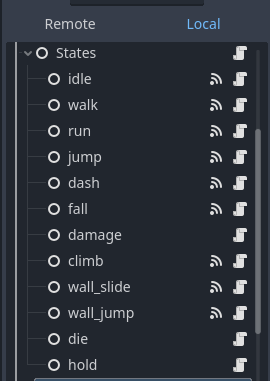
Setting Up the Player Controller Template in Godot
To use this template, simply download the state machine and import into Godot. You can start building your project directly off of it. Or you can copy the root directory of this project in your own, it should work as normal from there.
Customizing the Player Controller Template for 2D platformers
With the player controller template set up, you can now start adding your own gameplay mechanics and levels to create a fully functional platformer game. You can customize the player’s movement and animation parameters by tweaking the values in the script or adding new states as needed.
If you’re looking to create a 2D platformer game in Godot and need a quick and easy player controller to get started, this template utilizing a full state machine can be a great starting point. It provides all the basic functionality you need to create a fun and engaging platformer game and can be easily customized to fit your specific needs. Happy coding!
Download the Godot player controller template for 2D platformers Today!
Check out my other templates here!
Check out my YouTube Here!

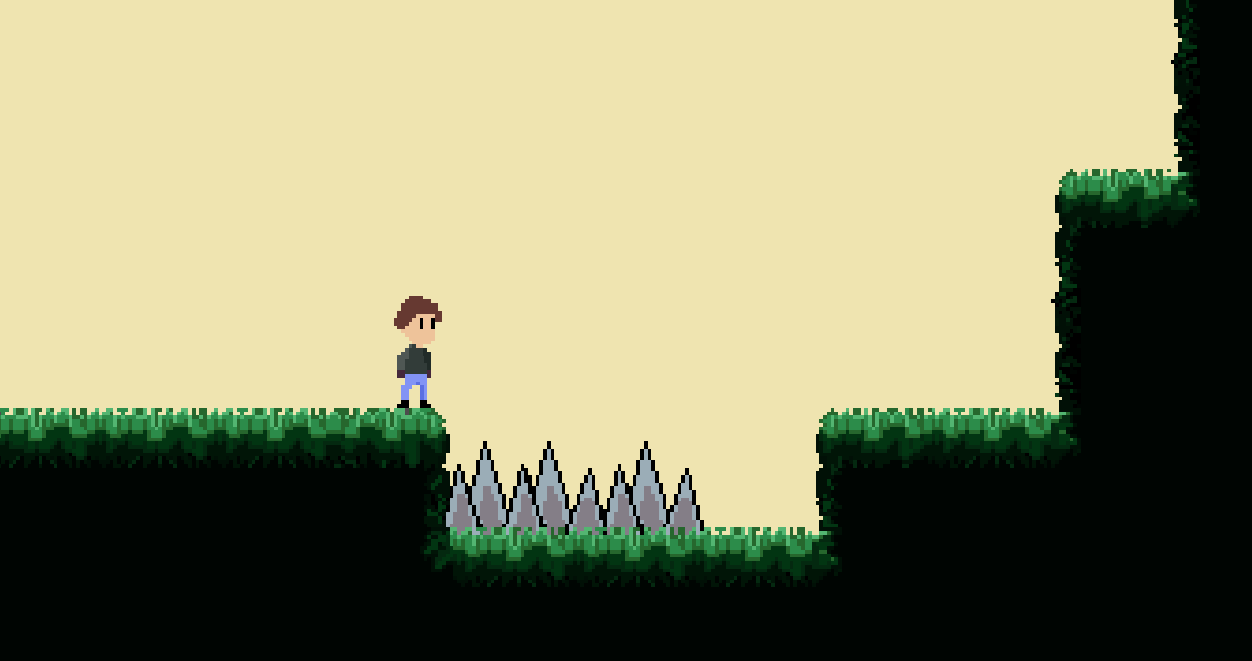
Leave a Reply